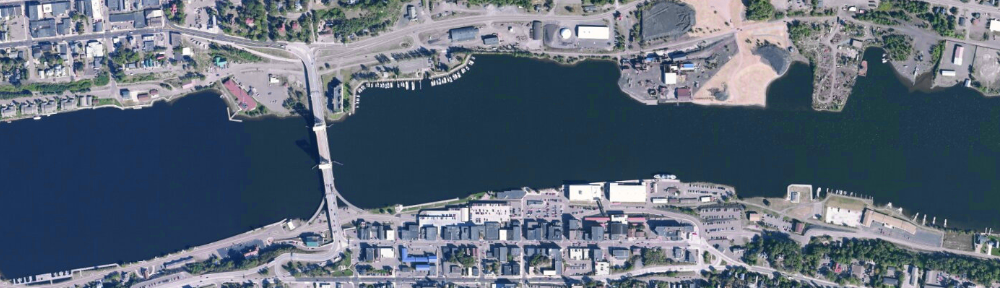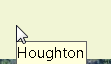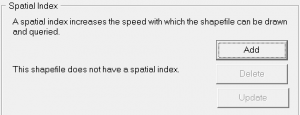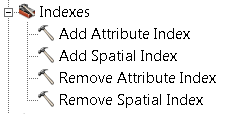Metadata is ‘data about data’. Metadata for GIS data documents the particulars of a spatial layer: who created it and when, what the layer represents and its purpose, its spatial (and perhaps temporal) resolution, the coordinate system / map projection and datum used by the layer, and a number of other useful bits of information.
Creating metadata is an often overlooked step in GIS processing. Having been on the receiving end of undocumented data, I can state it is an extremely important part of any project you may undertake. There are several reasons to document your layers:
1) If you share your data with others, metadata will make it easier for them to understand the structure and contents of the files. Perhaps more importantly, the metadata should contain the projection used by the data. Receiving layers missing coordinate system information is less of a problem than it used to be, but many older shapefiles lacked a .prj file, requiring a time-consuming (and sometimes fruitless) ‘guess the projection’ process.
2) If enough time passes between when you create and use a layer, metadata may help you recall how the data were produced (processing steps are part of a metadata record).
3) Any grant-funded contract work using funds provided by the Federal Government requires complete, FGDC-compliant metadata as one of the deliverables. If you don’t deliver the metadata, you won’t get paid…
“FGDC-compliant” brings up another topic: metadata standards. There are several different standards, but the FGDC and ISO 19115 are two of the more common ones. Neither standard is particularly easy to read (though are recommended for bedtime reading if you are an insomniac). This graphical guide is easier to understand, but doesn’t help with the creation of compliant metadata.
Fortunately, tools are available to assist in the process. The FGDC maintains a list of software, and ArcGIS has built-in metadata creation and editing tools.
See this brief tutorial for an introduction to creating FGDC-compliant metadata in ArcGIS 10.1.