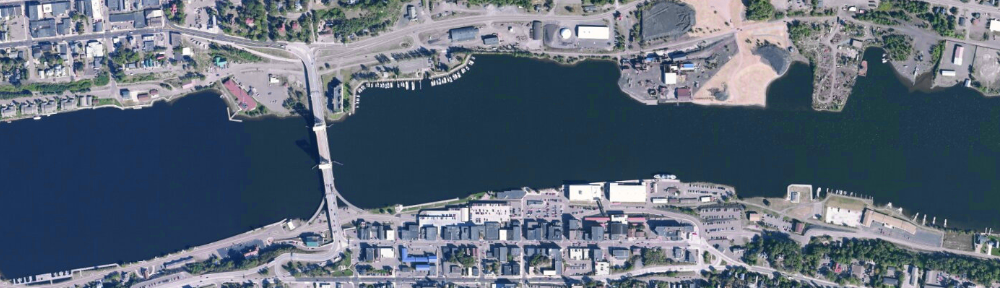Newer versions of Garmin GPS units (Colorado, Oregon) do not connect to your computer in the same fashion as the older models (GPSMap 76, GPSMap 62). These newer Garmins mount their internal storage as a drive letter, e.g., “E”, similar to mounting a flash drive or external hard drive.
To download data from one of these units to DNRGarmin, Go to File->Load From->File… Select “GPX” as the file type and navigate to your GPS’s drive (the drive letter that shows up when you plug in your device). You’ll find a folder housing a bunch of GPX files with time-stamp names. Those contain your waypoints. Select one to load it into DNRGarmin and then save out to a new file (text file for backup or shapefile for use with ArcGIS).
To upload from DNRGarmin to the GPS, go to File–>Save To–>File… and save a GPX file to the same location on your GPS as that you downloaded from above.
Transferring track history points should work in the ‘normal’ DNRGarmin fashion.
Note I do not have access to one of these newer units – these instructions are written from “help me” postings I have found online. If you have an Oregon or Colorado unit and would like help using DNRGarmin, I will be happy to do so (and can then verify these instructions).
mdhyslop at mtu.edu or 7-2308