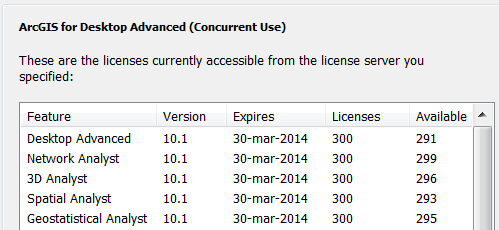If you receive a ‘tool not licensed’ error when trying to use an ArcToolbox tool from an extension (Spatial Analyst, 3D Analyst, or others) then it’s likely you have not enabled the extension before trying to use it. If the extension has a toolbar, making it visible is not the same as enabling the extension. 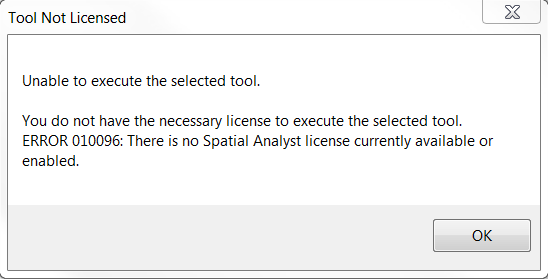
Note that the error message states no… “license currently available or enabled“. The default install of ArcGIS includes all extensions, so it’s likely not enabled if you’re seeing this message.
To remedy this, open the Customize menu and choose Extensions…
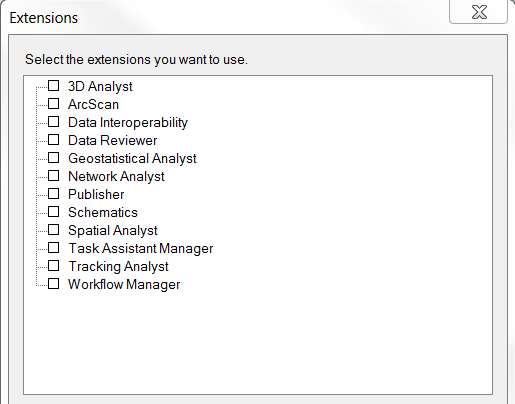
Check the box for any extension you wish to use, and click Close. Try re-running the tool and it should work. To verify if a license is available, open the ArcGIS Administrator and select the Availability panel. Extension licenses will be listed below ArcGIS…