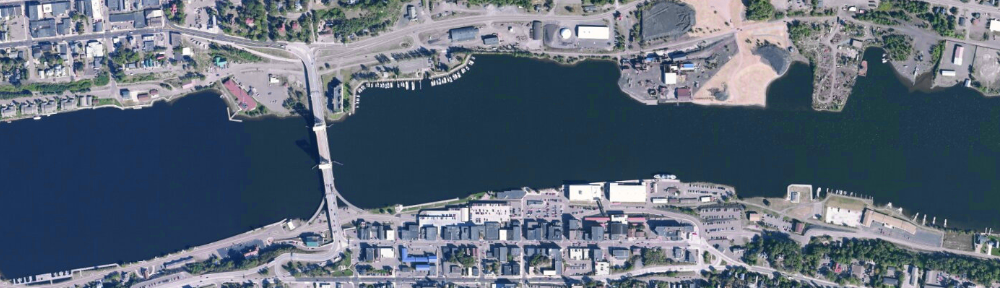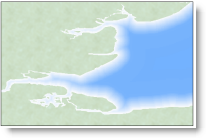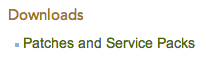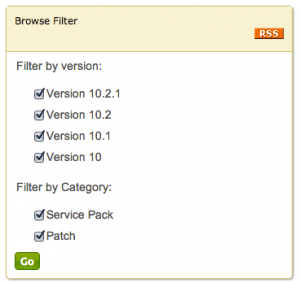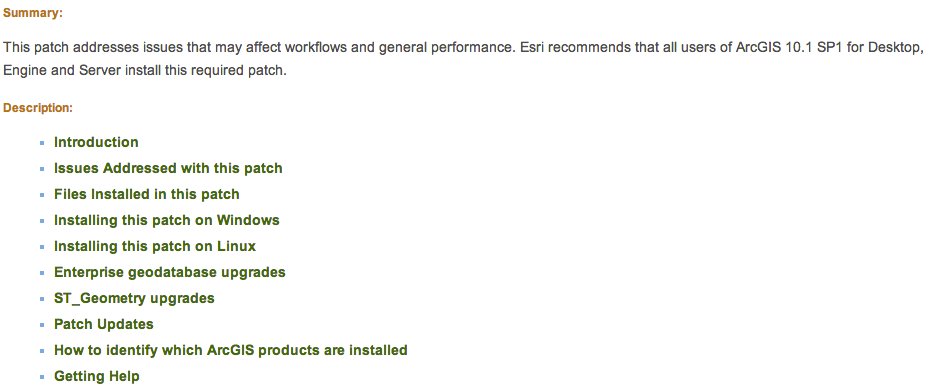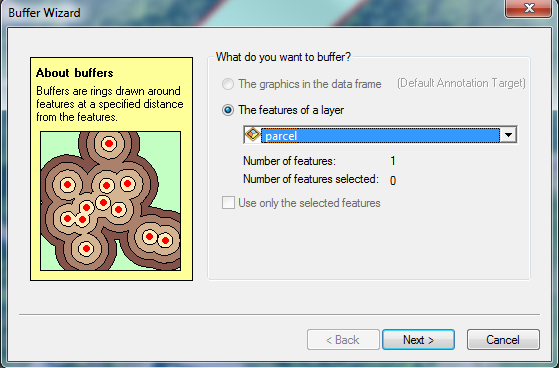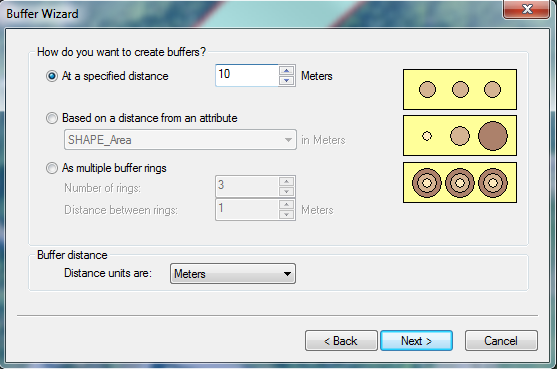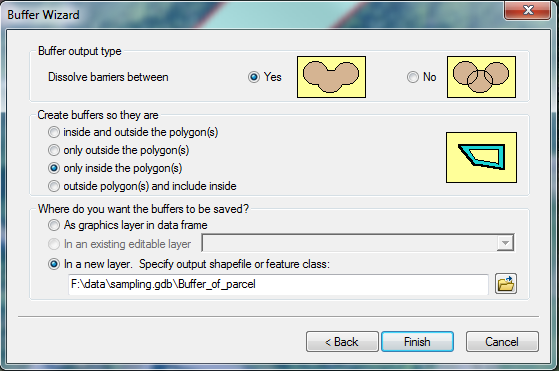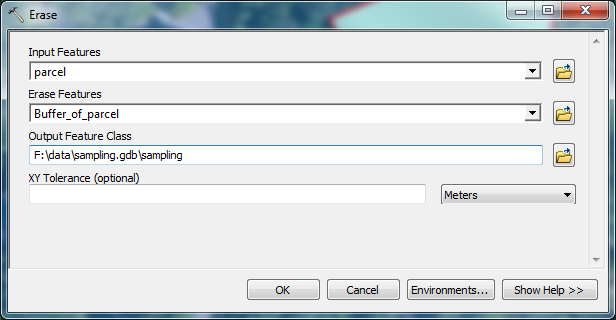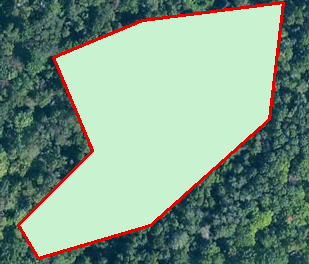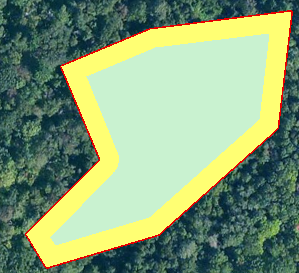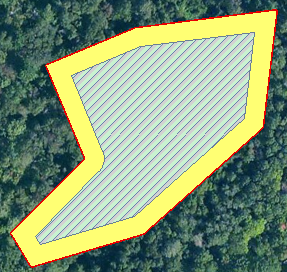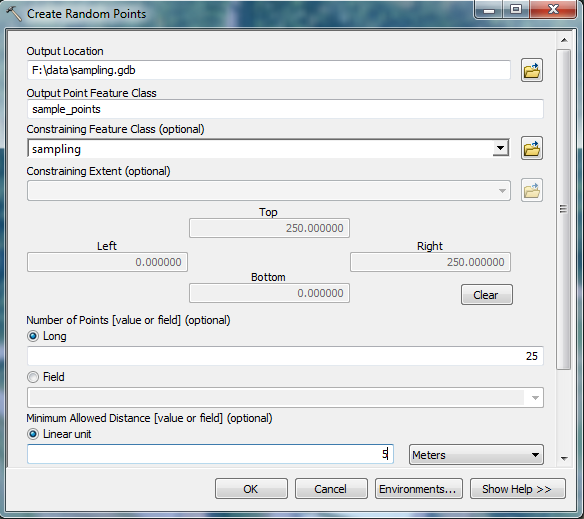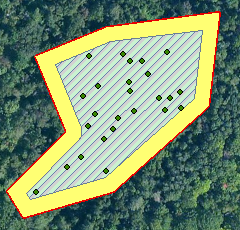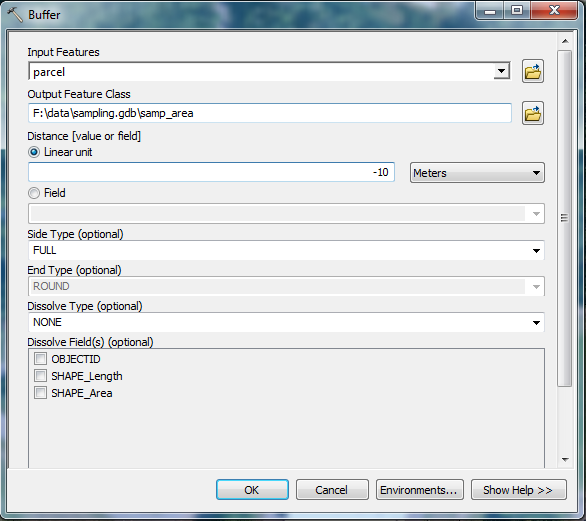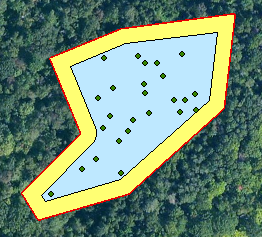All software is released with some bugs. Software vendors will periodically provide updates, patches, or service packs to fix issues identified with their software, and Esri is no exception. Discovering what fixes are available, as well as finding the correct updaters on their web site, can be a bit tricky. Below you will find some tips to help a) navigate their support site, and b) decide if you need to install the updates you find.
First, visit support.esri.com. This page has links to esri’s knowledge base and support forums, as well as their downloads. Look for “Patches and Service Packs” at the top of the Downloads list.
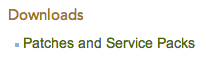
The list that appears may be somewhat is overwhelming, as it includes more than 80 products–some legacy, and some that have been renamed over time. The trick is to find the correct product in the list and drill down from there. With a product list whose names have transmogrified in recent years, this is no mean feat.
The esri software that most of us use is ArcGIS, named in the resulting list as as ArcGIS for Desktop. (Please note that if you have any extensions installed, they may be listed separately. You should occasionally check for updates to extensions you use often).
Once in the list of Patches and Service Packs for ArcGIS for Desktop, a browse filter is available on the right side of the page. 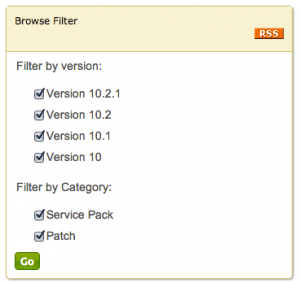
In the browse filter you may deselect the versions of ArcGIS that you don’t use. Clicking the Go button will shorten the list of available updates to include only those for your installed version. The installers will be presented from newest to oldest. It’s still a long list, but is less cluttered and pertinent to your ‘flavor’ of ArcGIS.
Some tips for parsing this list:
• reading the summary for the update will help you decide if you should install it (these are provided on the list page). For example, if you never work with parcel data or imagery in format X, you probably don’t need to download and install patches to fix issues with those data types.
• If you identify patches you think you need to download and install, read the description page for more information. The top of each description page will contain the summary shown in the list (described above) plus hyperlinks to more extensive information, including a detailed description of the patch, what it fixes, who should install it, what it installs, where to download the patch, and how to determine what updates you have already installed.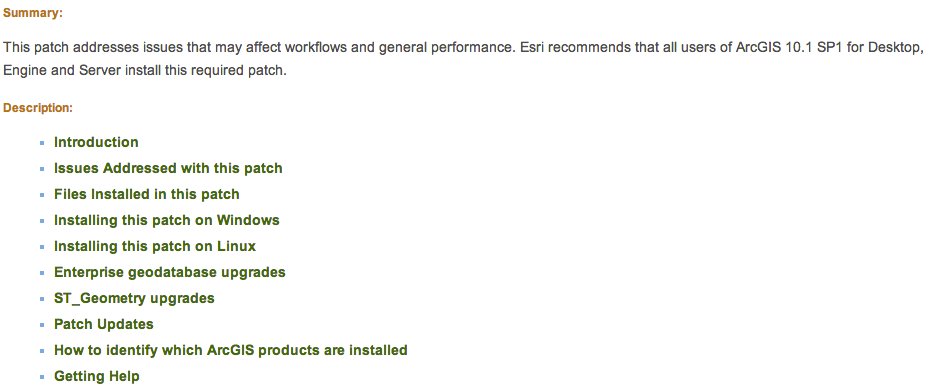
• you probably should install any service packs or ‘quality improvement’ updates. The web page that describes the release will contain a link to ‘issues addressed’ by the software patch. SP1 for ArcGIS 10.1 purportedly fixed over 500 bugs, and the recent QIP release for 10.1 lists over 250 fixes. Wow.
• a service pack will contain all prior patches and updates, so anything older than the service pack doesn’t need to be installed first.
If you have identified updates you need, are a Michigan Tech employee or student, and don’t have administrative access on your office computer, send an email to it-help to request that the patch be installed. Please be specific, with a link to the installer, as well as your computer hostname.
If you have any questions, please contact me directly.