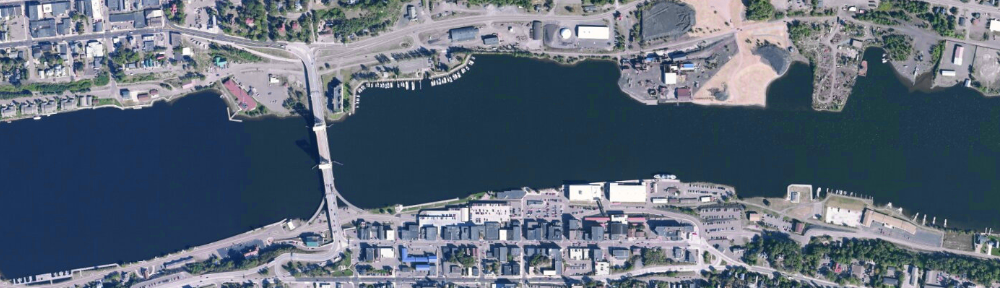One common activity in the natural resources field is the assessment of resources, such as vegetation, wildlife, or soil, in an area. There are several strategies available to perform these assessments. One method is to generate a number of random points in a given parcel of land where sampling will occur.
ArcGIS can generate a specified number of randomly-placed points within the boundary of a layer or inside a selected feature in a layer. The tool used to generate random points is found in Arc Toolbox : Data Management Tools > Feature Class > Create Random Points.
A one-page tutorial on generating random points is available here, or see below. It applies to ArcGIS 9.x and 10.
Generating Random Points in ArcGIS
A) Prepare a map document in ArcMap. Add any layers you need, including a polygon layer in which you would like to generate random points (e.g., stand boundaries). If necessary, select the polygon in which you would like the points contained. Verify that the data frame has the correct coordinate system defined.
B) Open ArcToolbox and open the Data Management Tools > Feature Class > Create random points tool.
C) Choose an output directory and a file name (random_points is suggested). If you have a constraining layer (a forest stand boundary or ownership boundary) select it. Enter the number of random points you need. Finally, if you need the points to be a minimum distance apart from one another, enter this value (E) and click OK. The points will be created and added to your map.
D) If you later need to identify your random points (which is likely), open the attribute table,
right-click on the field heading CID and choose Field Calculator. Build an expression
[FID]+1 and click OK. Your points should now be numbered from 1 to N. To add the coordinates for each point to the attribute table, open ArcToolbox > Data Management
Tools > Features > Add XY Coordinates. Choose your random point shapefile and
click OK. The fields POINT_X and POINT_Y will be added to the attribute table.