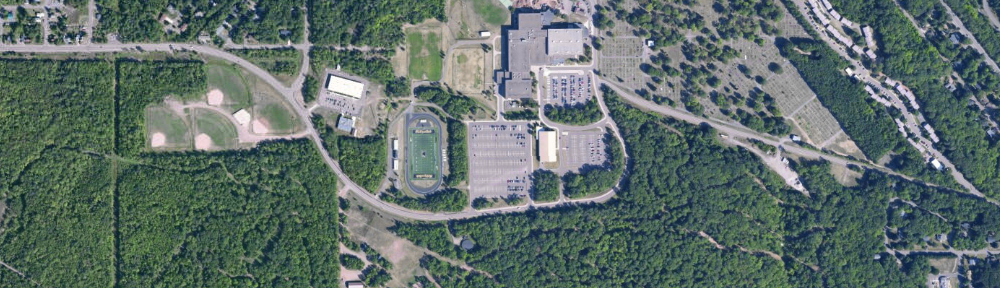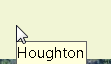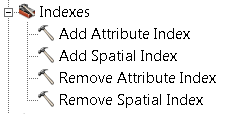See http://resources.arcgis.com/content/patches-and-service-packs?fa=viewPatch&PID=17&MetaID=1857 for more information. This patch addresses multiple issues with spatial joins, including null output and crashes.
Tag Archives: ArcMap
Using MapTips in ArcGIS
It is often useful in a map to enable “MapTips” for layers in an ArcMap document. When map tips are on, hovering the cursor over a feature on the map will display the contents of a field from the attribute table in a pop-up window. This eliminates the user’s need to use the Identify tool on a layer.
To turn on map tips, open properties for the layer and choose the Display tab. In the Display Expression box, select the field you would like shown in the pop-up and check “Show map tips using the display expression“.
However, you may find this option unavailable (“grayed out”) when trying to enable map tips.
This is usually caused by the layer not having a spatial index available (see this post from ESRI for more information). The solution is to build a spatial index. This may be accomplished two ways:
1) in ArcCatalog, navigate to the layer, select it, and open Properties. Choose the Indexes tab and click Add under Spatial Index. 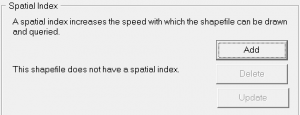
2) use the Add Spatial Index tool. In Arc Toolbox expand Data Management Tools > Indexes and open the Add Spatial Index tool. Select your layer as the Input Features in the tool and click OK.
An advantage to using the ArcToolbox tool is it may be used to rebuild an existing spatial index. ArcCatalog may only be used to create an index if one does not already exist.
After creating a spatial index, the Show MapTips option should be available for your layer.
Add the Buffer Wizard to an ArcMap toolbar
Earlier version of ArcGIS had a ‘buffer wizard’ tool available. This functionality is now housed in the tools “Buffer” and “Multiple Ring Buffer” found in ArcToolbox > Analysis > Proximity. However, if you prefer the wizard interface, it is still possible to add the Buffer Wizard to a toolbar in ArcGIS. The instructions below are for ArcMap 10.x
- Customize > Customize Mode…
- Click the Commands (center) tab
- Scroll down in the Categories list until you find Tools. Click once to select it.
- Find the Buffer Wizard in the Commands: list on the right
- Drag the Buffer Wizard icon to any existing toolbar (I suggest the “Tools” toolbar) and drop it wherever you like
- Clicking the Buffer Wizard icon will launch the wizard…
You can customize any ArcMap toolbar in this fashion. See the ArcGIS help topic “adding a command to a toolbar or to the main menu” for more information.
ArcGIS Geoprocessing tools
Long-time users of ESRI products may remember the “Geoprocessing Wizard” tool that was available in ArcView 3.x and in ArcGIS 8. Though it was handy to have these common analysis tools in one location, this wizard was removed in ArcGIS 9 and the associated tools were ‘relocated’ to other toolboxes.
The functions of the Geoprocessing Wizard included: Merge, Clip, Intersect, Union, and Buffer
These tools may be found in the following toolboxes (both in ArcGIS 9 and 10):
Merge: Data Management Tools > General > Merge*the Merge tool was called ‘Append’ in ArcGIS 9.0 and renamed in version 9.1 and later
Clip: Analysis Tools > Extract > Clip
Intersect: Analysis Tools > Overlay > Intersect
Union: Analysis Tools > Overlay > Union
Buffer: Analysis Tools > Proximity > Buffer (or Multiple Ring Buffer)
ArcGIS tips document
ESRI has created a nine page ArcGIS Desktop Tips and Shortcuts document. It lists keyboard and mouse shortcuts for many common operations, and identifies which work for versions 9 and 10 of ArcGIS (ArcMap and ArcCatalog). A shorter list is available in the ArcGIS 10 application help files. Tap F1 when ArcMap is running and search for keyboard shortcuts.
You can also use the Help files for ArcGIS 10 in the ArcGIS Resource Center. Search for keyboard shortcuts. Help for other versions of ArcMap (or other ESRI applications) can be found by going to the ArcGIS Resource Center and clicking Help. Expand the list for the application you are interested in (click the +) for help files from the older versions.
Tip: the help files from the Resource Center are the most up-to-date for all ESRI software. Sometimes updated documentation is not included with service packs and patches, but these files are kept current.