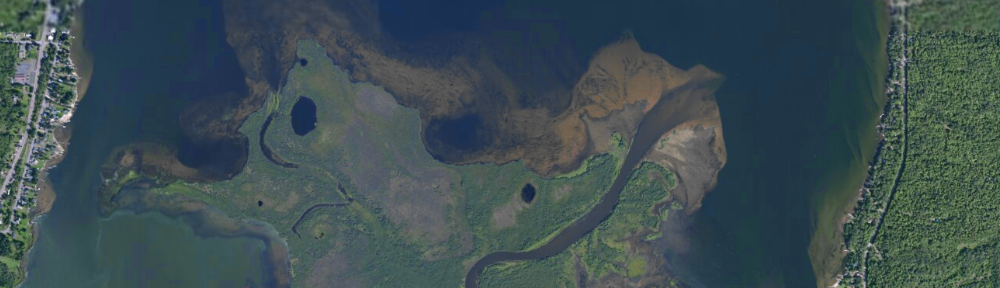
1) Launch DNR GPS and ensure the projection is set to None (File > Set Projection and click the Set Projection to NONE button:![]()
2) Connect your GPS and turn it on. You should see a message near the top of the window that your GPS now connected. If you don’t, verify the GPS is on, check your cable, and select GPS > Connect to Default GPS. If that fails, try GPS > Find GPS.
3) To transfer your GPS data, select Waypoint > Download. Your points should appear in the DNR GPS window.
4) To save your GPS data, choose File > Save To > File… and Save as type… text file (comma delimited) (*.txt). Consider this file your ‘backup’ that can be easily opened by DNR GPS without issue. Next, choose File > Save To > File… and Save as type: ESRI Shapefile (*.shp). This file can be manipulated in your GIS software.
5) Launch ArcMap and add the shapefile you just saved in step 4 to your map.
6) Make ArcToolbox visible ![]() and expand Data Management Tools > Projections and Transformations > Feature > and double-click the Project tool to open it. You can also open the Search window (Windows > Search or Ctrl-F) and search for the Project (Data Management) tool.
and expand Data Management Tools > Projections and Transformations > Feature > and double-click the Project tool to open it. You can also open the Search window (Windows > Search or Ctrl-F) and search for the Project (Data Management) tool.
7) Add your shapefile as the Input Dataset and verify that the Input Coordinate System is GCS_WGS_1984. Choose the location and name of your output file (maybe adding MGRF to the end of the file name). Click the Spatial Reference Properties icon to select the Output Coordinate System. ![]() Expand Projected Coordinate Systems, then State Systems, and select NAD 1983 Michigan GeoRef (Meters).
Expand Projected Coordinate Systems, then State Systems, and select NAD 1983 Michigan GeoRef (Meters).
Tip: If you right-click on this (or any) projection definition and choose “Add to Favorites” it will be easier to find in the future.
8) Click OK to run the tool. Your re-projected layer will be added to your map after the tool has finished. You can verify its projection by opening the layer’s properties and examining the Source tab. If all went well, the Projected Coordinate System should read NAD_1983_Michigan_GeoRef_Meters.
DNRGPS, the new replacement for DNRGarmin, does not handle the Michigan Georef projection properly. If you load an existing shapefile in Michigan Georef coordinates into DNRGPS, the latitude and longitude values are changed to the wrong part of the Earth (About 25 degrees of latitude is added and longitude is changed from ~ -88 to 175 degrees: a change of almost 265 degrees). Similarly, if data is transferred from your GPS to DNRGPS and the Michigan GeoRef projection is then applied, the latitude and longitude values stay correct, but the projected coordinates (used by ArcGIS or other GIS software) are changed so the data are on the wrong side of the Earth.
Twice today I’ve seen problems with ArcGIS 10 (and 10.1) failing to launch. In one instance, no specific application error was given – ArcMap just failed to start with a ‘serious error’ dialog, and in the other, some direction was provided by ArcMap in the form of an error message.
In both cases, the user had a corrupt default user geodatabase. The location of the default geodatabase may be given in the error message. If not, it should be located in <user profile>\My Documents\ArcGIS. If you are working on a lab machine, the location will be h:\ArcGIS\ The file is named Default.gdb, and if ArcMap has had trouble loading more than once, you may have multiple copies named Default.gdb, Default.gdb1, Default.gdb2…
The ESRI knowledge base article 38523 suggests several fixes, the most important of which seems to be deleting any Default.gdb files in the users profile directory. I found that using Windows worked properly, as ArcCatalog seems unable to remove the offending files. One machine I worked on today had more than 150 default.gdb files (all of which were corrupt and preventing ArcMap from launching).
![]()
If you are ever inexplicably missing the buttons to switch between Data View and Layout View in ArcMap (shown above), open the View menu and ensure “Scroll Bars” is checked. These buttons are not available when the scroll bars are turned off.
Here is a short tutorial that outlines the steps for formatting spreadsheet (tabular) data in preparation for joining it to features (points, lines, or polygons).
If you aren’t familiar with joins, they allow you to attach attribute data that is separate from (external to) your features. In order for joins to work, a common field that contains a unique identifier is needed in both the features and the external data. A join will match records in the external data table to features in the GIS layer based on the values in the unique ID field.
An example of features and data that have this relationship is Census tracts, which change infrequently (features). To the tracts you can join any number of metrics collected or calculated by the Census bureau: residents tabulated by race, income, education; housing stock and attributes (tabular data).
This is a very generic and basic tutorial. Please email with questions or comments.
A tutorial on how to use the generate fishnet (and the clip and buffer) tool to generate a grid of regularly-spaced points in ArcGIS 10 is now available.
Please email any questions or comments. Look for a future posting on a ModelBuilder tool to accomplish the same in a more automated fashion.
A brief tutorial for finding, downloading, and displaying Census data in an ArcGIS thematic map is now available.
These instructions illustrate only a small portion of the information available from the U.S. Census Bureau. If you wish to work more with these data, I encourage you to experiment…
A manual for learning to use ArcGIS 10, produced by Amy Hillier at the University of Pennsylvania, is available here. This 80+-page document covers many of the options new users should be familiar with, and includes tips on making maps, georeferencing, spatial joins, creating spatial data, and troubleshooting.